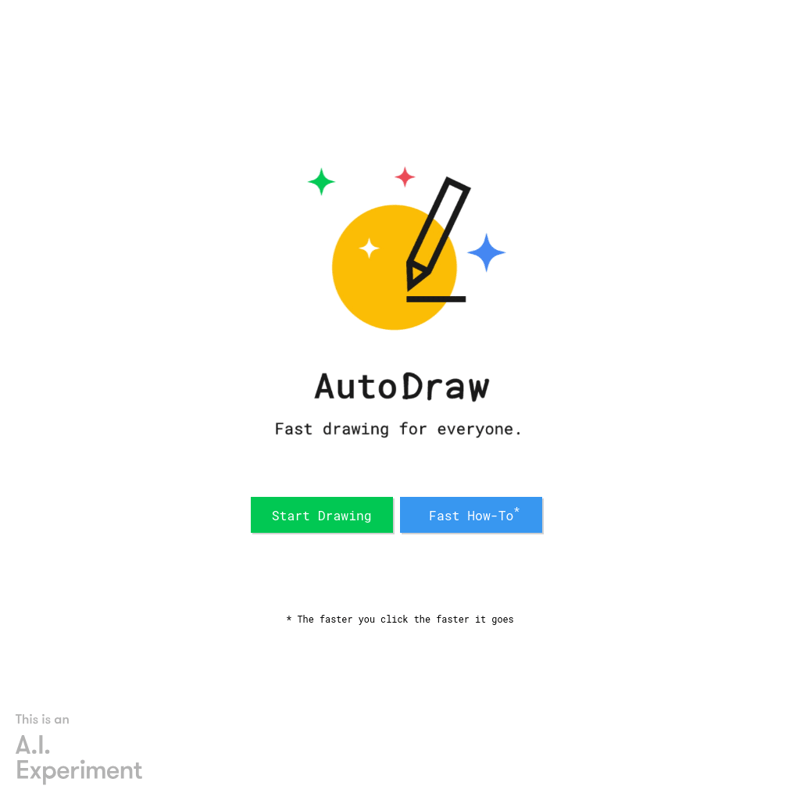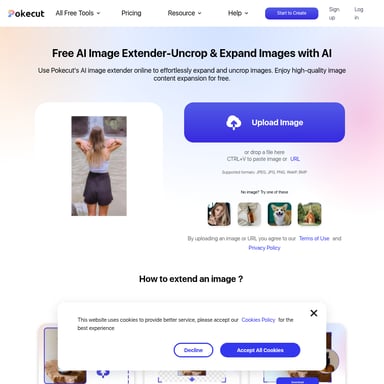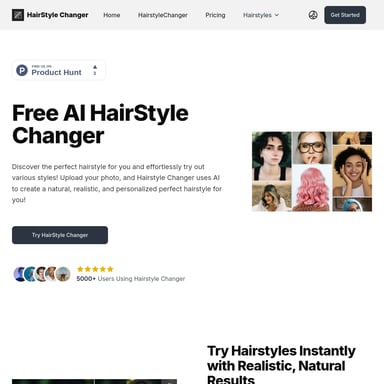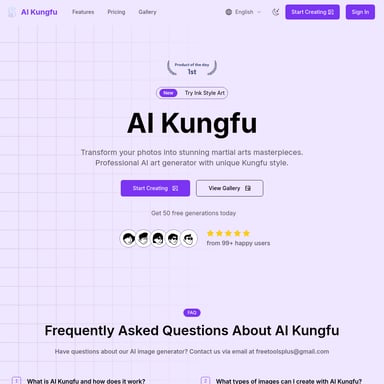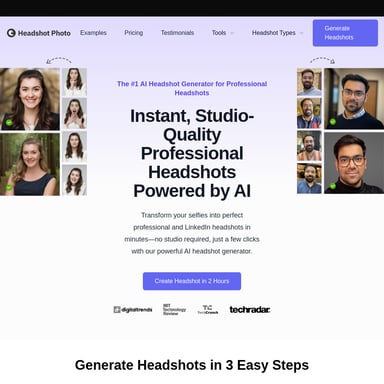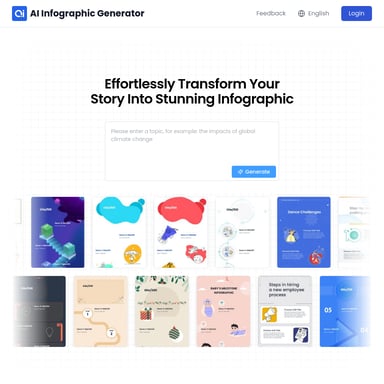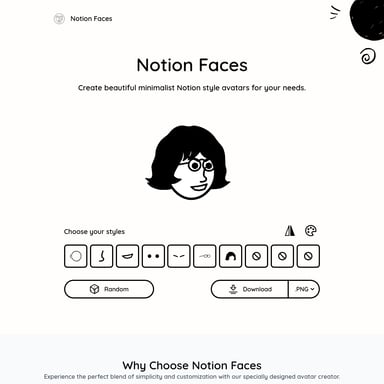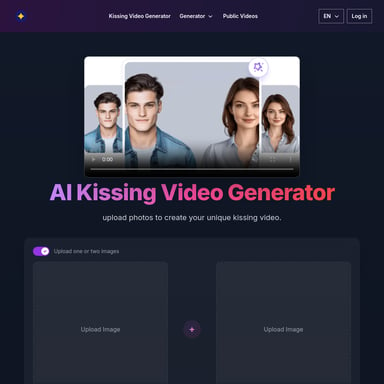Auto Draw
AutoDraw: AI-Powered Drawing Tool for Quick, Professional Sketches
AutoDraw is an innovative web-based drawing tool that harnesses the power of artificial intelligence to transform your rough sketches into polished, professional-looking illustrations. This free, user-friendly platform combines machine learning with a vast library of pre-drawn images to help users of all skill levels create high-quality drawings in seconds. Whether you're a designer, educator, or simply someone who enjoys doodling, AutoDraw offers a unique and efficient way to bring your ideas to life visually. With its intuitive interface and smart suggestion feature, AutoDraw makes the drawing process faster, more accessible, and more enjoyable for everyone.
2024-06-22
756.0K
Auto Draw Product Information
AutoDraw: Revolutionizing Digital Sketching with AI
In the ever-evolving world of digital creativity, AutoDraw stands out as a game-changing tool that combines the power of artificial intelligence with the art of drawing. This comprehensive guide will explore the ins and outs of AutoDraw, helping you understand its capabilities, features, and how it can enhance your creative process.
What's AutoDraw?
AutoDraw is an innovative web-based drawing tool developed by Google's Creative Lab. It's designed to make digital sketching more accessible and efficient for users of all skill levels. By leveraging machine learning algorithms, AutoDraw can recognize your rough sketches and suggest polished, pre-drawn images to replace them.
The core concept behind AutoDraw is simple yet powerful: you start drawing, and the AI tries to guess what you're attempting to create. It then offers a selection of professionally designed icons and illustrations that match your sketch. This unique approach bridges the gap between freehand drawing and using pre-made graphics, offering a seamless blend of creativity and efficiency.
Key Aspects of AutoDraw
- AI-Powered Recognition: The heart of AutoDraw's functionality lies in its ability to recognize and interpret your drawings.
- Vast Image Library: AutoDraw has access to an extensive collection of pre-drawn images and icons.
- User-Friendly Interface: The platform is designed to be intuitive and easy to use, even for those with no prior drawing experience.
- Web-Based Accessibility: As a web application, AutoDraw is accessible from any device with an internet connection and a web browser.
- Free to Use: AutoDraw is completely free, making it an attractive option for individuals and businesses alike.
Use Cases for AutoDraw
AutoDraw's versatility makes it suitable for a wide range of applications across various fields. Here are some popular use cases:
1. Quick Presentations and Pitches
When you need to create visual aids for a presentation quickly, AutoDraw can be a lifesaver. Instead of spending hours perfecting your drawings or searching for the right clip art, you can sketch out your ideas and let AutoDraw suggest professional-looking alternatives.
2. Educational Tools
Teachers and students can use AutoDraw to create engaging visual content for lessons, assignments, and projects. It's particularly useful in subjects like science, geography, and history, where diagrams and illustrations can help explain complex concepts.
3. Brainstorming and Ideation
AutoDraw is an excellent tool for visualizing ideas during brainstorming sessions. Its quick suggestion feature allows you to rapidly iterate through different visual representations of your concepts.
4. Social Media Content Creation
For social media managers and content creators, AutoDraw offers a quick way to generate eye-catching visuals for posts, stories, and ads. The tool's simplicity allows for rapid content creation without compromising on quality.
5. Prototyping and UI/UX Design
Designers can use AutoDraw in the early stages of prototyping to quickly sketch out interface elements and layouts. The tool's ability to transform rough sketches into cleaner graphics can help streamline the design process.
6. Personal Projects and Hobbies
From creating custom greeting cards to designing t-shirts or planning home improvement projects, AutoDraw can assist in various personal creative endeavors.
Features of AutoDraw
AutoDraw comes packed with a range of features that make it a versatile and powerful drawing tool. Let's explore these features in detail:
1. AI-Powered Shape Recognition
The cornerstone of AutoDraw's functionality is its ability to recognize shapes and objects in your drawings. As you sketch, the AI analyzes your input in real-time and attempts to understand what you're trying to draw.
2. Smart Suggestions
Based on its recognition of your sketch, AutoDraw provides a selection of professionally designed images that match your drawing. These suggestions appear at the top of the screen, allowing you to quickly choose and replace your sketch with a polished image.
3. Freehand Drawing Tools
In addition to its AI capabilities, AutoDraw also offers traditional drawing tools for those who prefer more control over their creations. These include:
- Pencil tool for freehand drawing
- Shape tools for creating perfect circles, squares, and lines
- Text tool for adding labels and captions
4. Color Palette
AutoDraw provides a diverse color palette, allowing you to customize your drawings with a wide range of hues. You can easily switch between colors to add depth and variety to your creations.
5. Fill Tool
The fill tool allows you to quickly color large areas of your drawing with a single click, saving time and effort in the coloring process.
6. Undo/Redo Functionality
Made a mistake? No problem. AutoDraw includes standard undo and redo functions, allowing you to easily correct errors or revert changes.
7. Zoom and Pan
For detailed work, AutoDraw allows you to zoom in on specific areas of your canvas. You can also pan across the canvas to navigate larger drawings.
8. Sharing and Downloading
Once you've completed your masterpiece, AutoDraw makes it easy to share your work or save it for later use. You can download your drawing as an image file or share it directly to social media platforms.
How To Use AutoDraw
Getting started with AutoDraw is straightforward and intuitive. Here's a step-by-step guide to help you make the most of this powerful tool:
1. Accessing AutoDraw
- Open your web browser and navigate to the AutoDraw website (www.autodraw.com).
- The drawing canvas will load automatically - no sign-up or login required.
2. Start Drawing
- Select the pencil tool from the toolbar on the left side of the screen.
- Begin sketching your desired shape or object on the canvas.
- As you draw, pay attention to the top of the screen where AutoDraw will start suggesting matching images.
3. Using AI Suggestions
- Once you see a suggestion that matches your intended drawing, click on it.
- The AI-generated image will replace your sketch on the canvas.
- If you don't see a suitable suggestion, continue refining your sketch until the AI recognizes it.
4. Customizing Your Drawing
- Use the color palette to change the color of your AI-generated image or add new elements.
- Utilize the shape tools to add geometric elements to your drawing.
- Add text labels or captions using the text tool.
5. Refining Your Work
- Use the zoom function to focus on specific areas for detailed work.
- Employ the undo/redo buttons to correct mistakes or revert changes.
- Experiment with different combinations of AI-suggested images and freehand drawing.
6. Saving and Sharing
- Once satisfied with your drawing, click the 'Download' button to save it as an image file.
- Alternatively, use the 'Share' button to post your creation directly to social media.
FAQ About AutoDraw
Q1: Is AutoDraw completely free to use?
A: Yes, AutoDraw is entirely free to use. There are no hidden charges or premium features that require payment.
Q2: Do I need to create an account to use AutoDraw?
A: No, AutoDraw doesn't require any account creation or login. You can start using it immediately by visiting the website.
Q3: Can I use AutoDraw on my mobile device?
A: Yes, AutoDraw is web-based and responsive, meaning it can be used on any device with a web browser, including smartphones and tablets.
Q4: How accurate is AutoDraw's AI in recognizing drawings?
A: While AutoDraw's AI is quite advanced, its accuracy can vary depending on the complexity of your sketch and how closely it matches the images in its database. The more you use it, the better you'll understand its capabilities and limitations.
Q5: Can I upload my own images to AutoDraw?
A: Currently, AutoDraw doesn't support uploading custom images. It relies on its pre-existing library of icons and illustrations.
Q6: Are the images created with AutoDraw copyright-free?
A: The AI-suggested images in AutoDraw are free to use. However, it's always a good idea to check the specific licensing terms if you plan to use them for commercial purposes.
Q7: Can I collaborate with others on a drawing in real-time?
A: AutoDraw doesn't currently support real-time collaboration. Each drawing session is individual.
Q8: How often is new content added to AutoDraw?
A: Google doesn't provide regular updates about new content additions to AutoDraw. However, the tool has a vast library that covers most common objects and concepts.
Q9: Can I use AutoDraw offline?
A: AutoDraw requires an internet connection to function as it relies on cloud-based AI for its suggestion feature.
Q10: Is there a limit to how many drawings I can create?
A: There's no limit to the number of drawings you can create with AutoDraw. You can use it as often as you like.
Conclusion
AutoDraw represents a significant step forward in democratizing digital art and design. By combining the spontaneity of freehand sketching with the polish of professional illustrations, it opens up new possibilities for visual communication.
Whether you're a professional designer looking to streamline your workflow, an educator seeking to create engaging visual aids, or simply someone who enjoys doodling, AutoDraw offers a unique and powerful toolset. Its AI-powered suggestions can help overcome the initial 'blank canvas' fear that many face when starting a new drawing, while its simplicity makes it accessible to users of all skill levels.
As we continue to see advancements in AI and machine learning, tools like AutoDraw are likely to become increasingly sophisticated, further blurring the lines between human creativity and artificial intelligence. For now, AutoDraw stands as an excellent example of how AI can augment and enhance human creativity, rather than replace it.
So why not give AutoDraw a try? You might be surprised at what you can create with a little help from AI. Happy drawing!